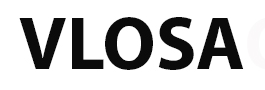Compare different national constitutions as a way to learn about the country you live in.
The website www.constituteproject.org allows you to compare all the constitutions of the nations around the world. Posted below is an excerpt from the about page of this fascinating constitution database site.
https://www.constituteproject.org/search?lang=en
WHY CONSTITUTE?
New constitutions are written every year. The people who write these important documents need to read and analyze texts from other places. Constitute offers access to the world’s constitutions so that users can systematically compare them across a broad set of topics — using an inviting, clean interface.
HOW TO USE CONSTITUTE?
Constitute allows you to interact with the world’s constitutions in a few different ways.
- Quickly find relevant passages. The Comparative Constitutions Project has tagged passages of each constitution with a topic — e.g., “right to privacy” or “equality regardless of gender” — so you can quickly find relevant excerpts on a particular subject, no matter how they are worded. You can browse the 300+ topics in the menu on the left of the page, or see suggested topics while typing in the search bar (which also lets you perform free-text queries). Tutorial Video: Searching
- Filter searches. Want to view results for a specific region or time period, or explore draft or historical texts? You can limit your search by specific parameters using the “Filters” option in the tab next to “Topics”. Tutorial Video: Filtering
- Read excerpts in List or Compare view. You can view searched excerpts within the default “List View”, or you can view two texts (or just their excerpts) side-by-side in “Compare View,” still with the same search functionality. Tutorial Video: Comparing
- Pin for further analysis. Pin excerpts, comparisons, or searches by clicking the “pin” button next to each expanded passage, the pin button at the top of the search results page, or the pin button on the right side of the comparison page. You can then view and download your pinned content by clicking on the “Pinned” icon in the menu on the left of the page. Pinned items can be exported to Google Docs, rendered in PDF, or downloaded in .csv. Tutorial Video: Pinning