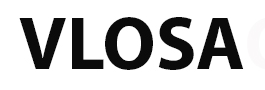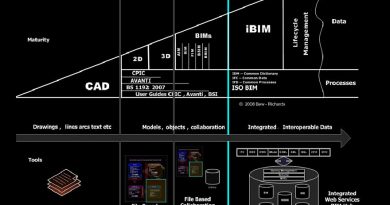How to install Revit 2021 with a student license.
Learn where to obtain products and how to download them.
Where to obtain products
Obtain your Autodesk software in one of the following ways:
- Autodesk Store. Subscribe to and download the most recent versions of Autodesk software.
- Autodesk Account. Sign in to your account and look for your product in the list of Products & Services. You also have access to previous versions directly from your Autodesk account.
- Education Community. Members of the Education Community can obtain software by logging in to the Education Community website.
- Trial versions. You can find trial versions on the Autodesk Products page. Usually you can download software, use it on a trial basis, and subscribe when the trial expires.
- Autodesk desktop app. If the Autodesk desktop app was installed on your computer when you purchased a product, you can install directly from there. Get more information about the Autodesk desktop app, including a link to install it.
- Product purchase option. You can make purchases from within many Autodesk products.
- Boxed Media. Some products are delivered on a DVD or USB thumb drive.
How to download products
Installation varies according to whether you start it from Autodesk Account or from the Autodesk desktop app (Windows only). In addition, some products provide improved installation services; for more information, see Does my product use the improved installation services? If you’re downloading software from a site other than Autodesk Account (for example, the Education Community website), the order of these steps may vary. Follow the on-screen prompts.
- Choose a download method (Install Now, Download Now, or Browser Download). If the method you want isn’t listed, it may not be available for your product, operating system, or browser. In Autodesk Account, you can change the default download method.
- Install Now. This method, the default for installation from the Autodesk desktop app, is available for Windows only. It’s faster because (1) it starts before components are downloaded and (2) you can select only the products and components you need. Use this option if you are installing on a single computer or installing a trial. (Administrators can’t use this method to create a network deployment.)
- Download Now. Autodesk recommends this method for administrators creating a network deployment and single users installing on several computers. This method downloads the installer but doesn’t run it.
- Browser Download. This method downloads a complete installation package from a browser. It is slower than Download Now because it doesn’t use the Download Manager. Browser download may sometimes be the only alternative available for single users and for administrators creating deployments.
- If prompted, choose product details, such as language, version, and operating system.Most Windows and all macOS operating systems are 64-bit, but you can check your Windows system by going to the System control panel.
- Choose any supplemental product components.
- If you chose Install Now or Download Now, respond to the prompts:
- If you chose Download Now, download and install the Autodesk Download Manager (DLM) when prompted. Then use the DLM to download the product.
- Read and accept the license agreement and click Install. If your browser asks what to do with the installation file, select Run.
- Autodesk recommends that you accept the default download location and make a note of it.
Parent topic:Workflow: Basic software installation
Related Concepts
- About software installation prerequisites
- About Download Now
- About the Autodesk Self-Extract utility
- About free software for students and teachers
- About Install Now
- About troubleshooting software installation issues
Related Tasks
- To configure and install software
- Download and install language packs
- Start your software
- Update your software
- To create a student, teacher, or school education account
- To prevent installation of the Autodesk desktop app